Creating a Leveraging Illustration for AN AMERITAS CONTRACT
Once you are contracted with Ameritas, you will get a login to their portal. Before the illustration software is available to you, you need to register for online access.
If this is your first time, follow the instructions below. If you already have access to Ameritas’s illustration software, click one of the buttons below for instructions on how to create a leveraging illustration.
To register your account, begin by going to Ameritas.com. On the top of the page, click where it says “For Industry Professionals”:
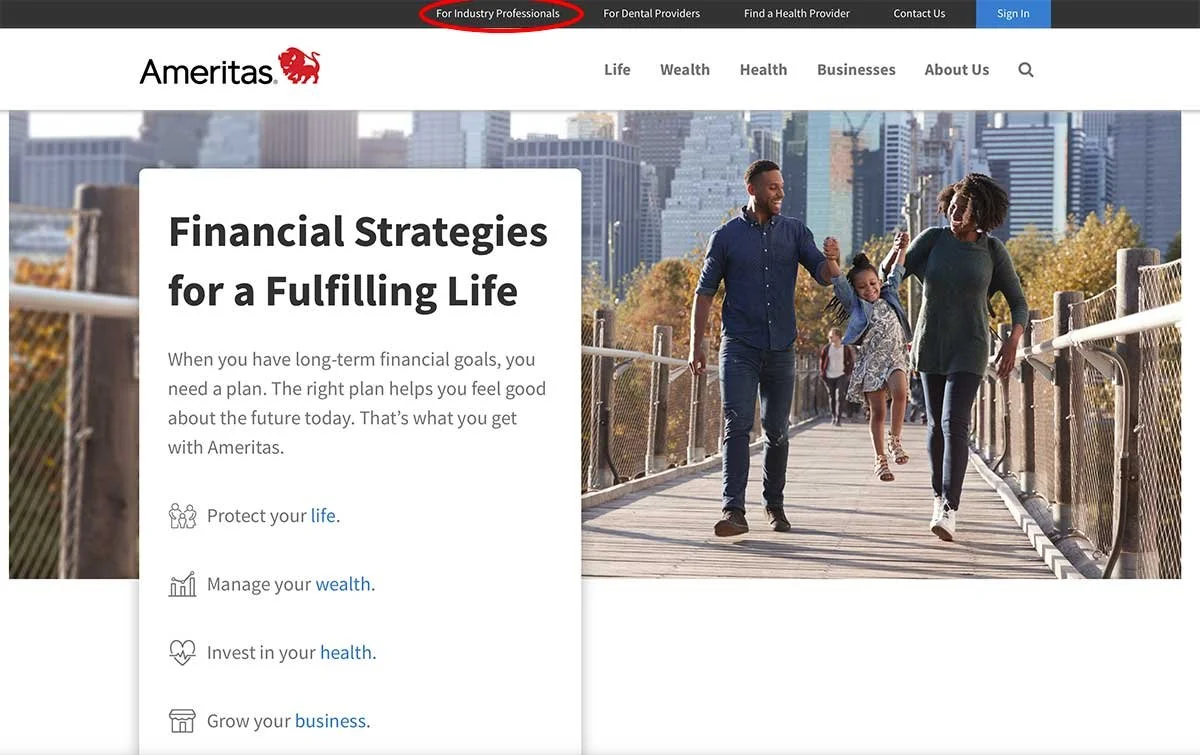
On the page that pops up, scroll down until you see a header that says “Already Representing us?” There is a box labeled “Producer Portals” where you are going to click on the link that says “Producer Workbench - Life Insurance, Annuities …”:

Click where it says “Register now” under “New Users”:
Click on the “Register” button under “Financial Professionals”:

Read through, scroll down, and accept the terms of the agreement. Then fill out the registration form and hit “submit”:

When you hit “submit,” it will bring up several more questions you need to answer, including your Ameritas contracting number(s). Click “submit” again, and you will have your account.
If, for some reason, it tells you it cannot verify your identity, it may be because the system requires the zip code of your broker’s agency, not yours. You may need to call Ameritas’s help line to get through this step (I did). The number is 866-696-7478.
When you login for the first time, you will be prompted to set up two-step verification.
Once you’re all set up, you’ll begin each time by logging in to Ameritas’s illustration creation software at Ameritas’s Agent Login page.
Now you’re ready to create either an IUL or WL illustration:

